Troubleshooting a Faulty PowerSDR Skin Installation - W1AEX
So... you bravely took a leap of faith and installed a new skin but when you selected it, you were greeted with a display that looks similar to the picture below:
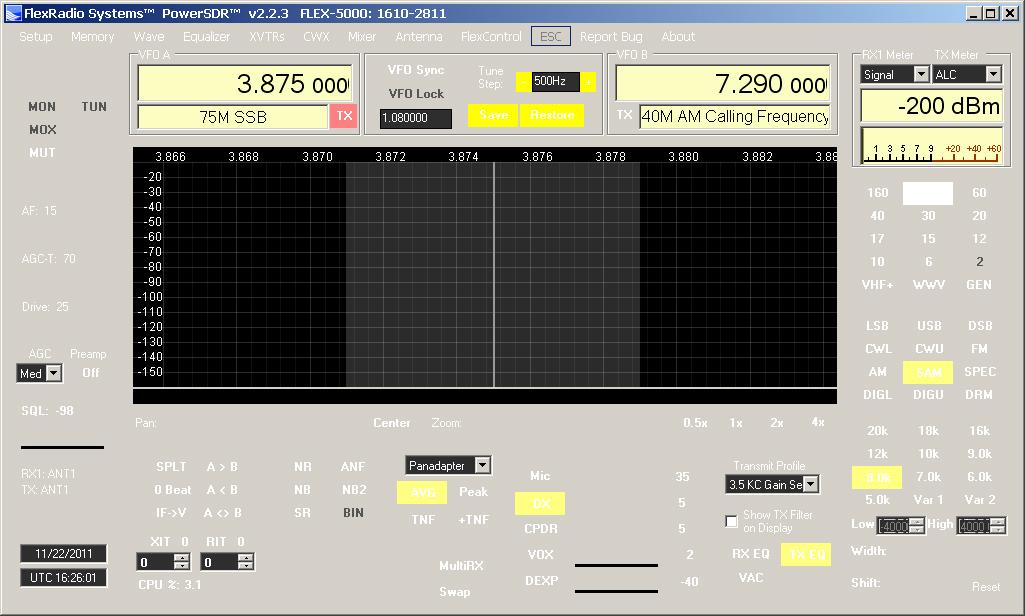
It may comfort you to know that you are not alone. I have received at least a hundred emails from others who have had the same experience. As the tutorial explains, the only reason a skin will display like this is when the skin pack files are not in the correct place. To fix this problem, the first thing to do is to close PowerSDR. Next, look at the image below and study the folder structure used by PowerSDR. Read the narrative in the image and then look at your own Skins folder to see if you created a Console folder that is residing inside the empty folder that carries the name for your new skin. When the Console folder is present, move all the skin pack files into the Console folder you created for the new skin. Restart PowerSDR and your new skin should display correctly when it is selected.
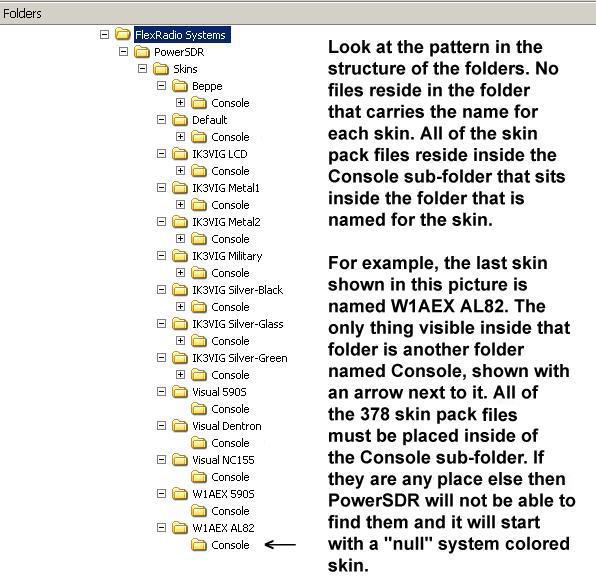
When PowerSDR loads
the W1AEX AL82 skin it follows this path inside the
FlexRadio Systems folder to find the skin
files:
PowerSDR > Skins > W1AEX AL82 > Console
If the skins files are not located inside the Console folder then PowerSDR will load the null interface shown in the first image at the top of the page.
Return to the OpenHPSDR mRX PS and Thetis Installation Page
Return to the Flex Version of PowerSDR Installation Page
PowerSDR > Skins > W1AEX AL82 > Console
If the skins files are not located inside the Console folder then PowerSDR will load the null interface shown in the first image at the top of the page.
Return to the OpenHPSDR mRX PS and Thetis Installation Page
Return to the Flex Version of PowerSDR Installation Page